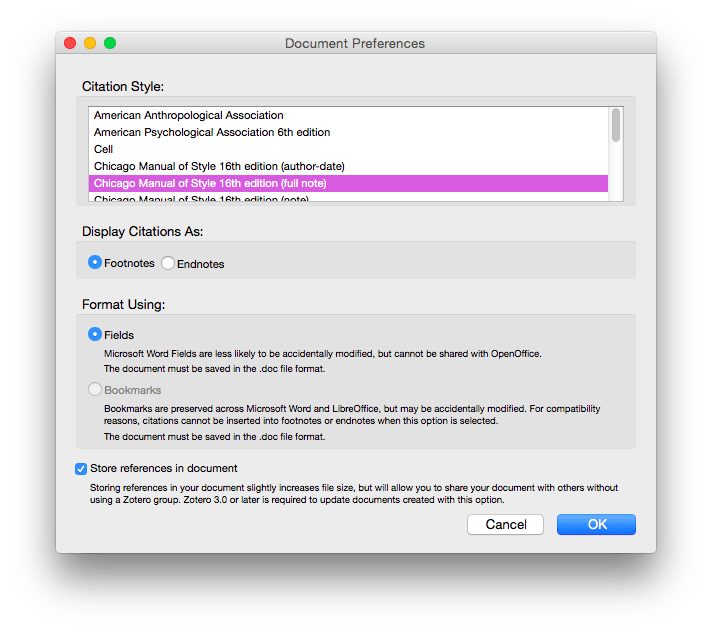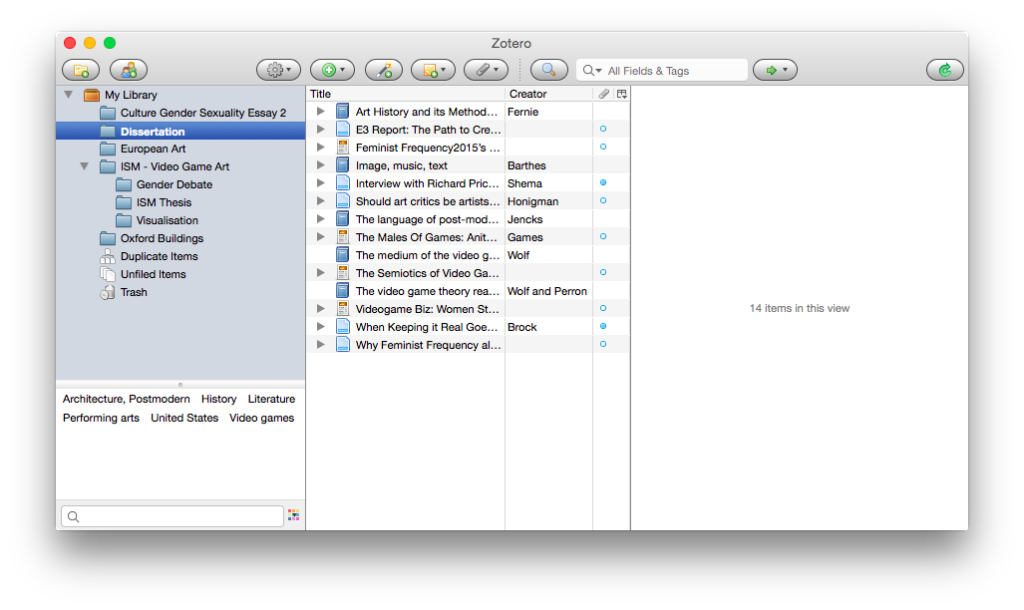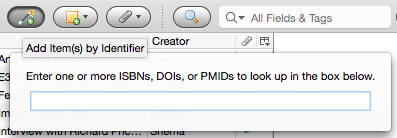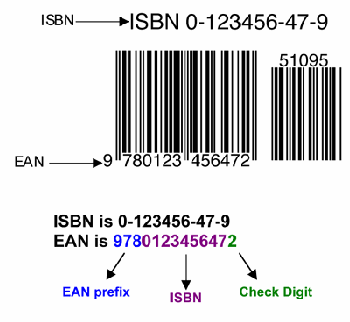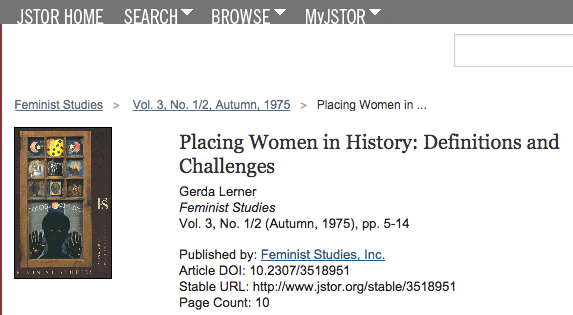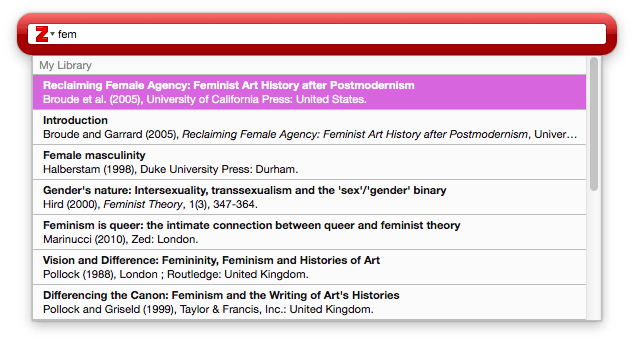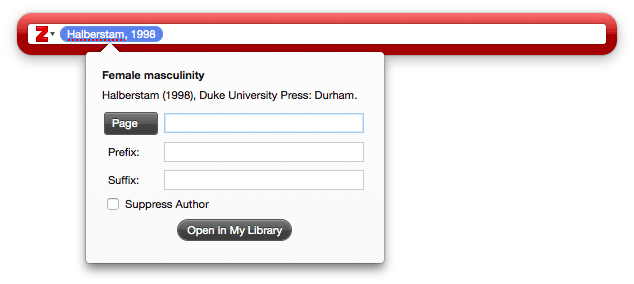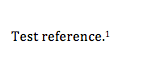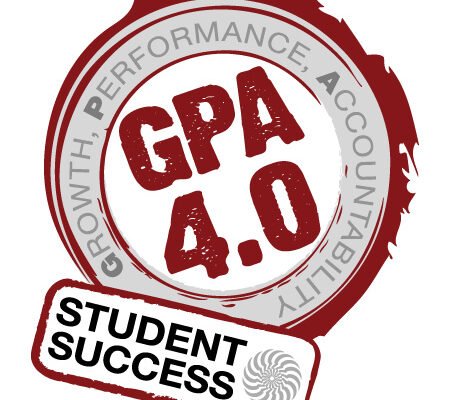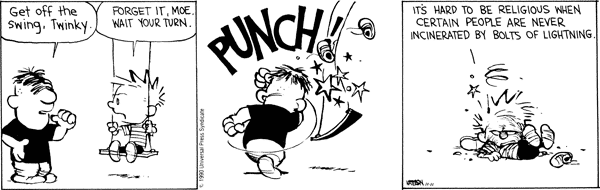OR: HOW TO SCORE SOME PISS EASY MARKS AND STOP WASTING YOUR LIFE WRITING REFERENCES AND BIBLIOGRAPHIES
I don’t know about your marking criteria, but all of the ones I’ve seen for the various modules I’ve taken have some variation of this line in their 70+ (equivalent to a 1st) list of skills:
Referencing is clear, relevant and consistently accurate using the Harvard system.
That line is taken directly from the criteria of my Culture, Gender and Sexuality marking scheme from the 70-100% or A/A+ section. There is no reason why every single student who uses a computer and Microsoft Word should not get these marks. With zero effort. Seriously.
You will need:
- Computer (I’m using a Mac, I see no reason why this should be hugely different on a Windows PC).
- Microsoft Word (Or Open Office or LibreOffice – but I don’t know those two packages so well). You get a student discount for Microsoft Word. It’s worth it.
- Zotero. It’s free.
- Zotero Microsoft Word plugin. (Or plugin for other software package.)
- Zotero Chrome plugin. Assuming you use Google Chrome as your browser, of course. There might be similar extensions for other browsers.
So basically, install Microsoft Word. Then install Zotero. Then the Zotero Microsoft Word plugin. Lastly the Chrome plugin.
If you open your essay up in Word and open Zotero up, you’ll get something that looks a little bit like this:
Well, you most likely won’t have such a pretentious essay open, but it should be marginally similar.
Notice the new toolbar in Word – it’s in the top left hand corner in this screenshot. That’s the Zotero toolbar. Here it is:
There are seven symbols here. From left to right:
- Insert citation.
- Edit citation.
- Insert bibliography.
- Edit bibliography.
- Zotero refresh.
- Document preferences.
- Remove codes.
The important one to tackle first is number 6 – document preferences.
It’s here that you specify which referencing system to use. Brookes History of Art department uses something that is based on (and therefore is very close to) the Chicago 16th edition. Search for a closer match to your own department by checking out this page here. Someone might have even created one specifically tailored to your university and department.
Building your reference library
That’s a snapshot of the references I already have stored in my ‘dissertation’ folder. You can make folders on the left hand side in the ‘my library’ section and they’re very useful for organising your references when you’re working on assignments.
But yours will be empty right now. So lets fill it.
There’s two easy ways to add a reference to your Zotero library. The first is by using the magic wand button on the toolbar. When you click on it, it prompts you to enter either an ISBN or a DOI.
An ISBN is what you find on the barcode of a book:
A DOI is a reference number given to a journal article.
Anyway, you type the ISBN or the DOI into the little box and it should bring up all the details. If it doesn’t then you might need to enter them manually, it’s pretty self explanatory how to do that.
If you want to capture websites, that’s where the Chrome plugin comes in useful. If you look in the address bar of your Chrome browser you will see a little paper or book symbol on most websites. Something like this:
![]() The middle one there – the blue sheet of paper – is the Zotero symbol. Sometimes it’s a little book, sometimes it’s an orange sheet, it depends what type of website/article it has detected. It’s pretty smart like that.
The middle one there – the blue sheet of paper – is the Zotero symbol. Sometimes it’s a little book, sometimes it’s an orange sheet, it depends what type of website/article it has detected. It’s pretty smart like that.
So if you want to save a web page as a reference, go to Zotero, click the folder that you want to save it into (if you have folders setup) and then click the icon in your Chrome browser bar. It’ll automatically save the reference and a copy of the webpage into Zotero.
Inserting references into documents
Click the insert reference button on the toolbar in Word.
You’ll get a box that looks like this:
Type a few letters of the reference you want to insert:
Click on the reference that you want to insert.
To add a page number, click the blue reference and you’ll get this box:
Don’t click ‘open in my library’ instead just hit enter once you’ve put the page number in. Hitting enter again will add it to your document. And it’ll look something like this (if you’ve used Chicago footnote style).
Bibliography
If your marking criteria is anything like the one used in my department, if you don’t include a bibliography it’s an automatic fail. Thankfully creating a bibliography with Zotero takes about ten seconds and is piss easy.
Start a new page (I suggest inserting a page break in Word for neatness) and type ‘Bibliography’ at the top. Or References. Or ‘Crap I thought was important’. Whatever.
Hit the third button alone on the Zotero toolbar in word.
Done.
You never have an excuse for fucking up your references again. Or for leaving them until the last minute and running out of time. Or for them sucking away hours of your life when you should be playing computer games.